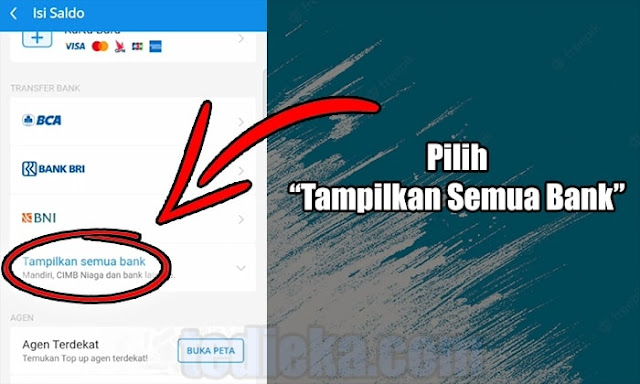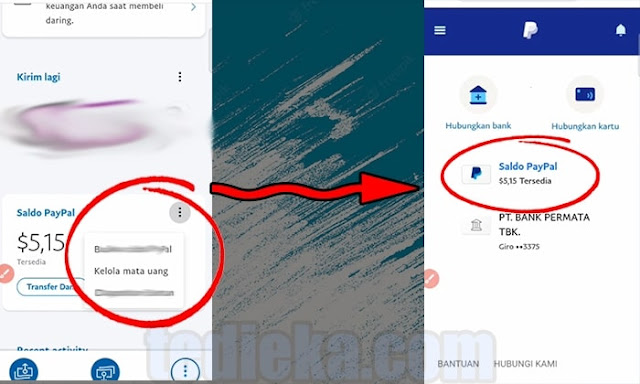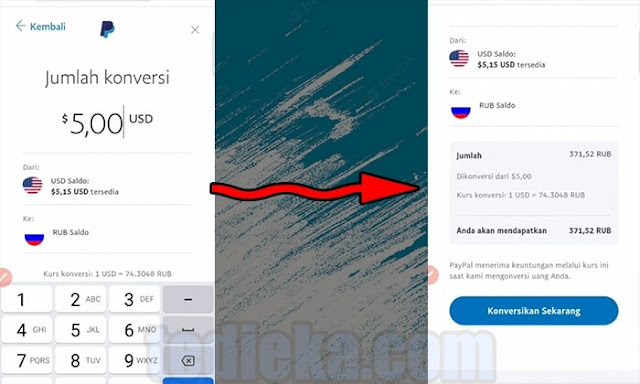Namatin telah menyediakan template khusus livery truck simulator id yang siap pakai. Lengkap dengan link download kualitas jernih dengan format png yang tinggal pakai saja. Sangat pas sekali buat kamu yang suka bermain game es truck simulator id tetapi sudah bosan dengan tampilan truk yang sedang digunakan.
Livery ES Truck Simulator ID
ES Truck Simulator ID (alias ESTS) merupakan game simulasi berkendara truck yang akan membuat kamu merasakan sensasi pengalaman bagaimana rasanya menjadi sopir truk. Terutama sopir truck yang ada di di daerah pedalaman dengan jalan yang jelek dan berliku. Yaitu sebuah kondisi yang wajar di jalanan pedesaan yang ada di indonesia.
Download juga:
Di dalam game ini ests id ini kamu bisa melakukan aksi "OLENG SAM" atau bermanuver menggunakan trukmu, dilengkapi dengan kamera sorot untuk mendukung aksi olengmu. Yaitu sebuah cara menyetir kendaraan truk yang membuatnya sampai oleng yang terkesan hampir jatuh. Itulah keunggulan yang dimiliki oleh game bernama es truck simulator id berikut.
Permainan ESTS ID merupakan sebuah game yang dibuat oleh orang indonesia, dimana nama tim pengembangnya adalah ESproject. Game truck simulator ini sendiri sudah di download lebih dari 5 juta kali dan telah dinilai oleh puluhan ribu orang. Sehingga tidak heran kalau permainan es truck simulator indonesia berikut sangatlah populer.
Fitur-Fitur Unggulan
ES Truck Simulator ID menghadirkan berbagai fitur menarik untuk memberikan pengalaman bermain yang mendalam dan realistis. Fitur yang ada di game truck simulator indonesia ini akan membuat kamu yang memainkan gamenya menjadi semakin betah. Berikut adalah beberapa fitur utama yang ditawarkan:
- Map Ekstrim Sesuai Daerah Pedalaman: Jelajahi peta yang didesain menyerupai daerah pedalaman dengan medan yang ekstrim dan menantang.
- Model Truk yang Nyata dan Asli: Nikmati model truk yang dirancang dengan detail tinggi, mirip dengan truk asli.
- Fitur Kerusakan yang Nyata: Rasakan sensasi kerusakan yang realistis pada trukmu saat mengalami benturan atau kecelakaan.
- Fitur Memilih Bak: Pilih jenis bak truk sesuai dengan kebutuhan dan preferensimu.
- Fitur Load Skin atau Livery: Sesuaikan tampilan trukmu dengan berbagai pilihan skin atau livery yang tersedia.
- Fitur Kustomisasi (Akan Datang): Nantikan fitur kustomisasi yang memungkinkanmu untuk mengubah dan meningkatkan truk sesuai keinginan.
- Fitur Angkut Muatan: Bawa berbagai jenis muatan dengan trukmu dan selesaikan berbagai misi pengiriman.
- Suspensi dan Pengendalian Kendaraan Sangat Nyata: Rasakan suspensi dan pengendalian truk yang realistis, menambah pengalaman berkendara yang lebih mendalam.
Sensasi "Oleng" yang Aman
Dengan hadirnya ES Truck Simulator ID, kami berharap dapat memberikan wadah bagi kalian yang ingin merasakan sensasi "oleng" dengan aman di dalam game. Kamu dapat bermanuver dan merasakan tantangan mengemudi truk di medan yang sulit tanpa harus khawatir akan bahaya di dunia nyata.
Salah satu keunggulan utama yang dimiliki oleh game es truck simulator id ialah kita bisa mengganti skin truck yang sedang kita kendarai. Yaitu caranya dengan download livery es truck simulator id yang sudah jadi. Skin es truck ini bisa kita buat sendiri dengan cara mengedit template yang sudah tersedia.
Namun tidak semua orang memiliki waktu untuk melakukannya. Maka dari itu namatin hadir memberikan beberapa koleksi gambar livery es truck simulator id indonesia yang bisa di download secara gratis. Khusus buat kamu yang ingin mengubah tampilan truk kamu menjadi lebih keren dan juga kekinian.
Koleksi Livery Es Truck Simulator ID
Livery Boss Galak
Livery Es Truck Simulator ID Terbaru Tawakal
Anak Lanang
Livery Es Truck Simulator ID Trending Topic
Livery ES Truck Simulator ID Bayi Tabung
Skin ES Truck Simulator ID Boss cilik
Tawakal
Livery ES truck Simulator ID Madura Asyik
Samudra Nusantara
Livery Es Truck Simulator ID Polosan
Livery ES Truck Simulator ID Sang Perintis
Versi Terbaru
Stiker ES Truck Simulator ID Tawakal
Dump Truck
Madura Asyik Versi Terbaru
Wahyu Abadi 02
Livery ESTS ID Versi Thumbnail (Bismillah)
Link Download: Google Drive
Boss Muda Biru
Boss Muda Tosca
BRT
Link Download: Google Drive
Tambahan Desain Livery
Karena desain truk dalam game ES Truck Simulator ID kini makin beragam maka namatin akan menambahkan beberapa gambar mulai dari tema klasik hingga yang unik dan lucu. Banyak pemain yang gemar mengganti tampilan kendaraan mereka agar tidak membosankan. Karena itulah disini disediakan berbagai livery Truck Simulator ID yang bisa diunduh gratis dan digunakan langsung di dalam game. Dengan memilih livery yang tepat, pengalaman bermain jadi lebih seru, apalagi jika tampilannya sesuai dengan gaya atau karakter favorit pemain.
Black Concept
Bintang Utara
Link Download: Google Drive
Download Livery ESTS ID
- Livery Game ES Truck Simulator ID (Download)
Ayo, segera mainkan game simulasi ES Truck Simulator ID dan rasakan pengalaman menjadi sopir truk di jalan ekstrim yang penuh tantangan! Gunakan livery diatas ketika kamu sudah bosan dengan tampilan skin dan juga stiker truck yang kamu miliki. Rasakan keseruan memainkan gamenya dan pilihlah livery yang kamu sukai.